How to Optimize Your Screen Mirroring Experience for Better Streaming Quality
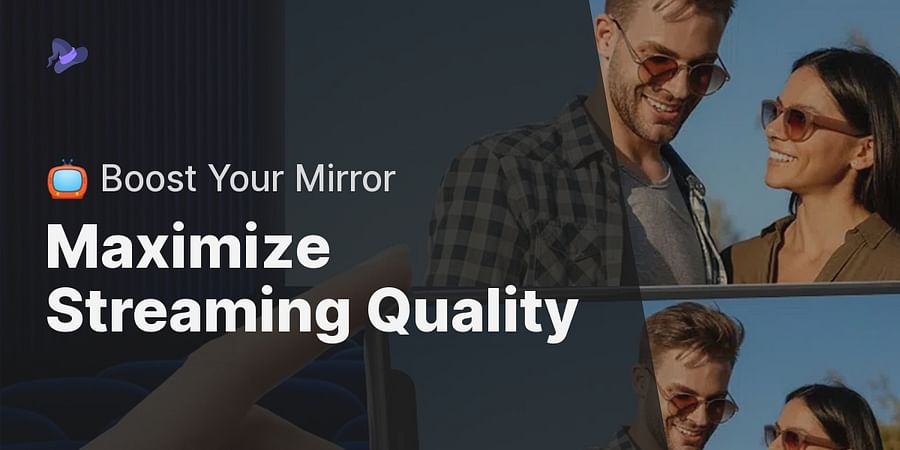
Ever scratched your head, wondering why your favorite movie looks grainy when you cast it from your phone to your TV? Or why your crucial slide show stutters when you project it from your tablet to the big screen in the conference room? This is where screen mirroring comes into play, a clever piece of tech that can elevate or sink your streaming moments.
Screen mirroring, in essence, is like having a magic mirror—what you see on one device, you see on another. It's a godsend for binge-watchers, gamers, and professionals alike, allowing you to connect your laptop to your TV or your smartphone or tablet to your TV with ease. But like any magic, it requires a bit of understanding and finesse to get it just right.
Whether your phone won't mirror to your TV or you're simply looking to enhance your screen mirroring experience, we're here to guide you. So why not dive in and become a screen mirroring expert? After all, who doesn't want to improve their streaming quality?

Ever wondered why your favorite movie looks like a pixelated mess when you mirror your phone to your TV? Or why your tablet-to-TV mirroring session feels like it's stuck in the dark ages of dial-up internet? Fear not, we're here to shed some light on the factors that can impact your screen mirroring experience.
First, let's talk about the elephant in the room - your internet speed. A slow or unstable connection can be a real party pooper when it comes to screen mirroring. It's like trying to run a marathon with a sprained ankle - not fun! Here are some tips on how to boost your internet speed for a smoother experience.
Next up, device compatibility. Not all devices are created equal, and some might not play nice with others. For instance, if your phone won't mirror to your TV, it could be because they're not compatible. Check out our troubleshooting guide for some handy solutions.
Keep in mind, your router's closeness matters. Imagine it like a game of hide and seek. The closer you are to the router, the better your device can grasp the signal. Trying to mirror from your terrace while your router is tucked away in the basement? You might want to think that through.
Armed with this knowledge, it's time we traverse the landscape of screen mirroring optimization. Strap in, we're on the verge of transforming your streaming quality from 'acceptable' to 'extraordinary'!
We've covered the factors that can influence screen mirroring quality. Next, we'll walk through a step-by-step guide to tweak your device and WiFi settings for a superior screen mirroring experience.
Learn more about 🔍 Optimizing Your Screen Mirroring for High-Quality Streaming or discover other Screen Witch guides.
By following these steps, you should be able to significantly improve your screen mirroring experience. Now, let's take a look at some screenshots demonstrating these steps.

You've got the screen mirroring basics down and are itching to up your game, aren't you? Here's your secret code to a top-notch streaming experience. Let's tackle the first hurdle - your WiFi. Yes, the speed of your internet is a game-changer in your screen mirroring experience. Make sure you're hooked onto a robust and consistent network.
Next, device compatibility. Whether you're trying to mirror your iPhone to a Vizio TV or attempting to mirror your OnePlus 10, compatibility is key. Always ensure your devices are compatible for a smoother mirroring process.
Keep in mind that the distance between your devices and the router can vastly impact your screen mirroring quality. With these advanced tips, you're on track to becoming a screen mirroring maestro!
Before we proceed to the video tutorial, here's a handy checklist to cross-reference and ensure you're all set for the best screen mirroring experience:
Having run through the checklist, we're ready to head on to the video tutorial. It packs more advanced tips on how to boost your screen mirroring quality.
Having tackled the basics of screen mirroring optimization, we're ready to step into the realm of advanced tips and tricks. A handy video tutorial awaits to guide you every step of the way.
After watching the video, you should have a better understanding of how to optimize your screen mirroring experience. Now, let's move on to discuss some common issues faced during screen mirroring and how to troubleshoot them.
Let's now tackle the stubborn issues often faced during screen mirroring. Struggling with your phone not reflecting on your TV, or unsure about enabling screen mirroring on your TCL Roku TV? Wrestling with screen mirroring on your Element Smart TV? This is just the place for you.
Often, the villain behind these problems is nothing more than a weak Wi-Fi signal or an incompatible device. How can you turn this around and enjoy better streaming quality? Keep your device and TV on the same Wi-Fi network and close to the router. Still waving the white flag? Check our FAQ section for more troubleshooting tips or our guide on the Nvidia Shield for screen mirroring optimization.
Remember, the secret to the perfect screen mirroring experience lies in truly grasping your devices and their abilities. Does the prospect of becoming a screen mirroring maestro sound exciting?
Before we start exploring the various apps and tools that can enhance your screen mirroring experience, let's clear the air on some frequently asked questions about screen mirroring optimization.
Having tackled some common questions, it's time to step into the world of screen mirroring apps and tools designed to elevate your experience.
Eager to amp up your screen mirroring expertise? Let's dig into the digital toolbox to discover some apps and tools that can turbocharge your streaming quality. Have you come across AirParrot 2? This handy tool lets you mirror your screen to multiple devices and even extend your desktop. If your phone refuses to mirror to the TV, apps like Vysor can swoop in to save the day, providing a seamless phone to TV mirroring experience.
And for the Twitch streamers among us, how about an app that lets you mirror your gameplay with ease? Reflector 3 is your go-to app for this, also perfect for mirroring your tablet to TV. These tools not only enhance your screen mirroring experience, but they also help to improve streaming quality.
Whether you're looking to enable screen mirroring on a TCL Roku TV or simply trying to troubleshoot why your screen mirroring keeps turning off, these apps and tools set the stage for a smooth and quality screen mirroring experience. Ready to jump in and become a screen mirroring expert?
Having explored various screen mirroring tools, let's focus our lens on one in particular - ApowerMirror. A video review is in order to help you grasp this tool's features and functionality.
After watching the video, you should have a better understanding of how ApowerMirror works. Now, let's test your knowledge on screen mirroring optimization with a quick quiz.
Test your knowledge on optimizing your screen mirroring experience for better streaming quality.
Post a comment