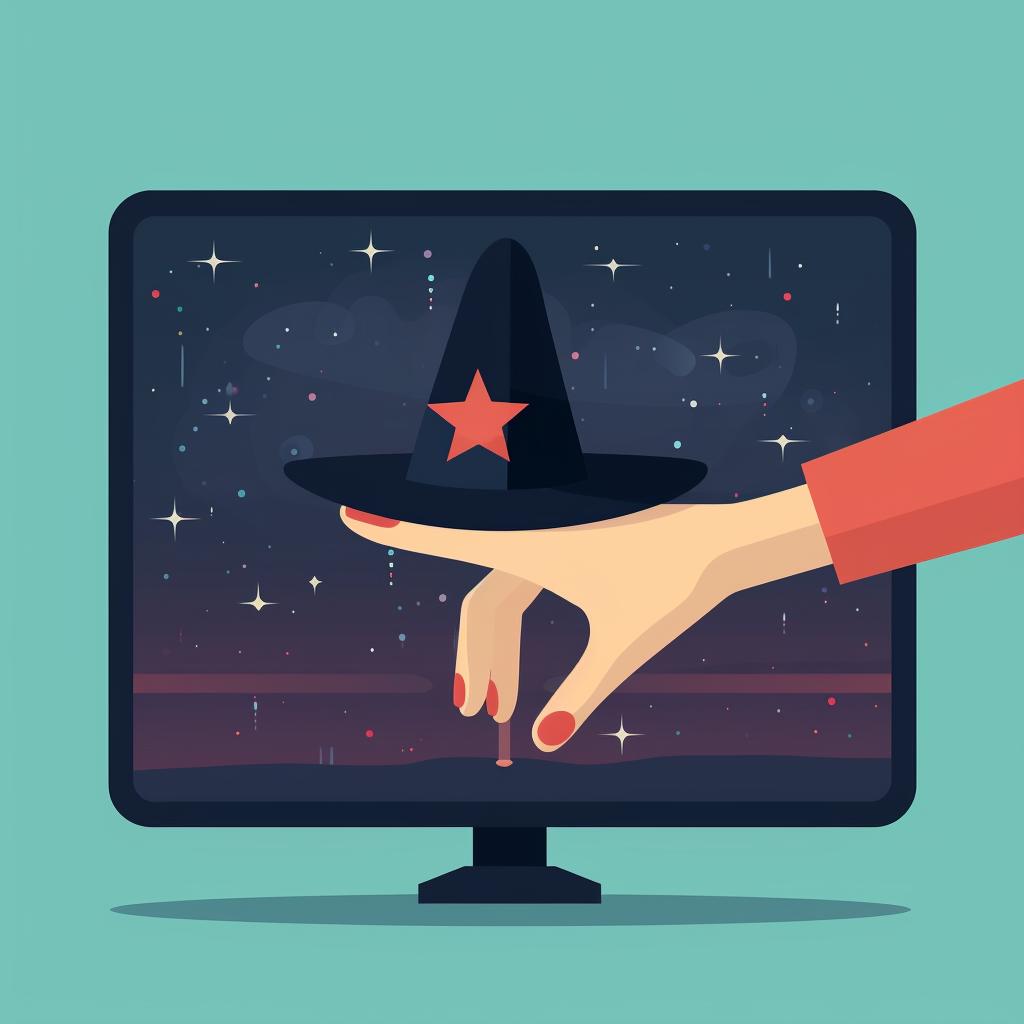🔮 How to Mirror Your Windows 10 Laptop to Sony Smart TV Using Screen Witch
Are you tired of squinting at a small laptop screen when you could be enjoying your favorite movies and videos on your Sony Smart TV? With Screen Witch, you can easily mirror your Windows 10 laptop to your TV and enjoy a larger, more immersive viewing experience. In this step-by-step guide, we'll show you how to use Screen Witch to mirror your laptop screen to your Sony Smart TV effortlessly.
Step 1: Install Screen Witch on Your Laptop
To get started, visit the official Screen Witch website and download the application for Windows. Once the download is complete, follow the prompts to install it on your laptop. Don't worry, the installation process is quick and straightforward.
Step 2: Launch Screen Witch
After installing Screen Witch, open the application on your laptop. You'll be greeted with a user-friendly interface that offers various options for screen mirroring. Take a moment to familiarize yourself with the interface, as it will be your control center for the mirroring process.
Step 3: Connect to the Same Wi-Fi Network
Before you can start mirroring your laptop screen, make sure both your laptop and Sony Smart TV are connected to the same Wi-Fi network. This is crucial as Screen Witch relies on a stable Wi-Fi connection to facilitate the mirroring process. Double-check your Wi-Fi settings on both devices to ensure they are connected to the same network.
Step 4: Select 'Mirror Screen'
Once your devices are connected to the same Wi-Fi network, navigate to the Screen Witch interface on your laptop. Look for the 'Mirror Screen' option and click on it. This will initiate the screen mirroring process.
Step 5: Choose Your Sony Smart TV
After selecting 'Mirror Screen', a list of available devices will appear on the Screen Witch interface. Look for your Sony Smart TV in the list and select it. This will establish a connection between your laptop and TV for the mirroring to occur.
Step 6: Start Mirroring
With your Sony Smart TV selected, it's time to start mirroring your laptop screen. Look for the 'Start Mirroring' button on the Screen Witch interface and click on it. Voila! Your laptop screen will now be mirrored on your Sony Smart TV, allowing you to enjoy your favorite content on a larger screen.
With Screen Witch, mirroring your Windows 10 laptop to your Sony Smart TV has never been easier. Follow these simple steps, and you'll be able to enjoy a more immersive viewing experience in no time. Say goodbye to squinting at a small screen and hello to the big screen entertainment you deserve. Start mirroring with Screen Witch today!
Remember, for more helpful tips and guides on screen mirroring, visit Screen Witch - your ultimate guide to screen mirroring. Learn how to mirror your phone, computer, or tablet to your TV without any hassle. Everything you need to know to become a screen mirroring expert.